Neither one nor Many
Software engineering blog about my projects, geometry, visualization and music.
In addition to my previous blog post How to debug XUL applications.
Last friday I learned that you can use the DOM inspector on XUL applications as well. This is quite useful if you want to see what events are hidden behind a button, try out layout changes, etc., etc. It is also quite fast, I don't notice any performance difference.
These instructions are taken from a very useful stackoverflow answer. Summarizing:
- Add
[XRE] EnableExtensionManager=1to yourapplication.iniif it isn't already. - If you are using the
xulrunnerapp you already have the Error Console available (for info see my previous blog post for this). Type in it the following:window.openDialog("chrome://mozapps/content/extensions/extensions.xul", "", "chrome,dialog=no,resizable=yes");. - You will be presented the Add-ons Manager, in there choose "Install Add-on From File..." and download the "DOM Inspector". (I have a local copy here: addon-6622-latest.xpi (downloaded from: here)).
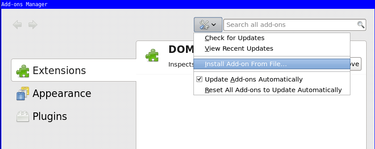
- You need to restart and start xulrunner with an additional
-inspectorflag.
One tip with the DOM inspector, if you use "File >> Inspect Chrome Document" and the list is huge, highlight an item with your mouse and press the End key on your keyboard. You likely need one at the bottom of the list because those are the XUL files loaded most recently.


EBPF Flamegraphs C++ Ubuntu 20.04
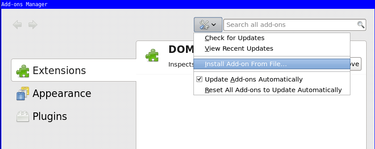

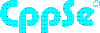

Review Sites UK
website: https://truereviews.uk/ @
2025-11-17 13:22:00